Setting up a lab while conserving electricity using DPM
If you're like me and planning on using multiple physical hosts for your VMware home lab and yet want to conserve power and are lucky enough to have enterprise level hardware, VMware Dynamic Power Management (DPM) is probably your answer. You will need a bit of prep work to get this going, but once done, your lab will dynamically spin up and power down your physical nodes as needed.
Assumptions:
1) You are using some form of server that has a baseboard management controller, also known as a BMC (such as Dell DRAC or HP iLO - DRAC in this example)
2) You are using vCenter to manage your lab
Setup:
1) First you will have to ensure that your DRAC is configured to have IPMI enabled over the LAN (Intelligent Platform Management Interface - see wiki if interested). You can do this by logging into your DRAC, selecting "Remote Access" then the "Configuration" tab, and towards the bottom you will find "Enable IPMI Over LAN". Ensure that is checked.
2) You will also want to go to the "Properties" tab and document the Network Interface Controller MAC Address for your BMC (not to be confused with your regular network interfaces)

3) From here, we will now need to configure VMware to enable Dynamic Power Management. Ensure your hosts are in the same Cluster, and HA is either turned off, or set to the minimum desired hosts required to stay online (for example, if you specify an N+1 Cluster, it will keep a minimum of two hosts online to satisfy this requirement).
You will need to enable VMware DRS within the Cluster, ideally at a Fully Automated level. Then you will need to turn on Power Management and set to desired level, probably Automatic as well:
4) The final steps will be to configure VMware vCenter to talk to the BMC for your environment (it is OK to mix BMC Controller types)
From the Cluster Settings you will need to go to "Host Options" under the "Configuration" section. Select one of your Hosts in your Cluster, and click the "Edit" button. Don't change the "Power Management" drop down (leave it the same for the Cluster), but put in an admin account for your BMC, Password, IP Address and the MAC Address documented earlier. When you click OK, VMware will attempt to communicate with that host.
If everything was put in correctly then you'll get an Operation Succeeded and you will be able to Right-click your hosts.go to "Power" and either Power On or Enter a Standby State for your hosts manually, or just sit back and when VMware detects the utilization is low enough, it will power down any additional unnecessary hosts, and then power them on when needed.
Let me know how it works for you!
Charles
@whitehattechs
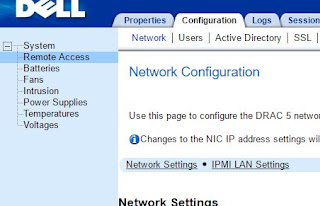




Comments
Post a Comment